Site Collections V2.1
Manage Site Collections
If you wish to make use of the Teamsite (Subsite) workspace category, the related site collection must be registered in PortalTalk.
First, the site collection must have been created in SharePoint online before the site collection can be registered in PortalTalk.
The registered site collection is then associated to the Teamsite (Subsite) workspace category.
Then, the Teamsite (Subsite) workspace category becomes available in the PortalTalk user interface.
Click a topic below to get a detailed explanation.
Access the Manage SharePoint Site Collections page in PortalTalk
Register a new SharePoint site collection in PortalTalk
Deregister a site collection in PortalTalk
Access the Manage SharePoint Site Collections page in PortalTalkk
Access the PortalTalk Admin Center.
Select the Configuration - Sit Collections navigation option to launch the Manage Site Collections page in a new web browser tab:
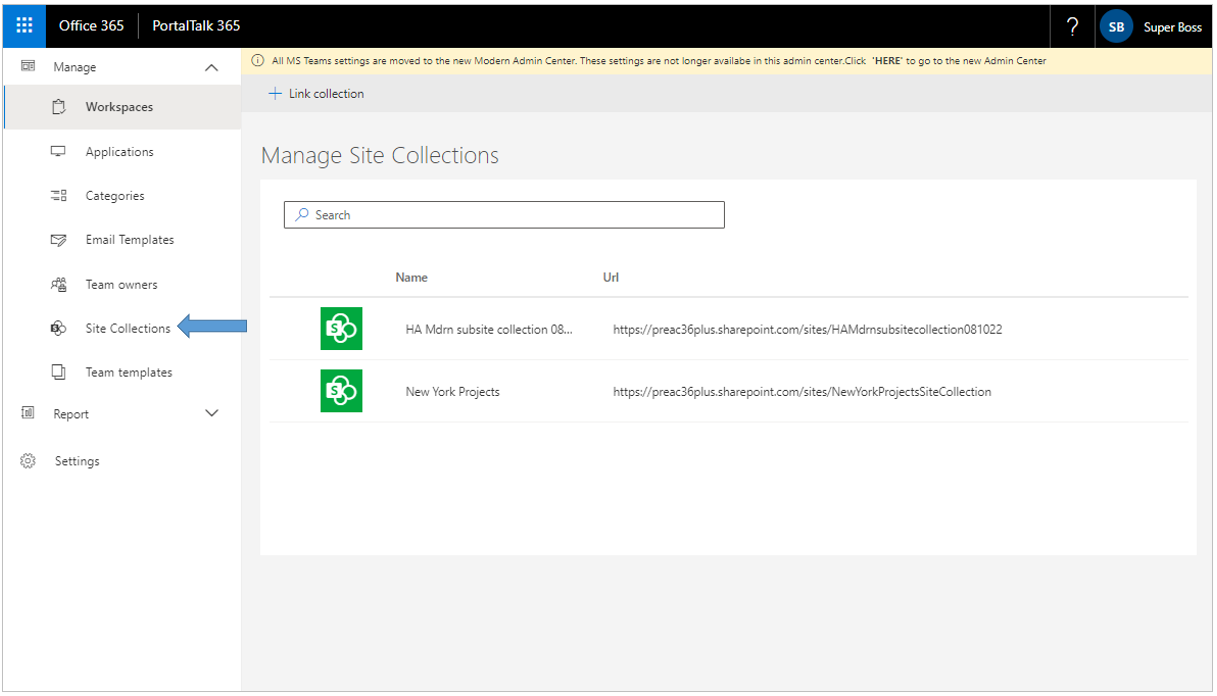
The Manage Site Collections page lists all site collections associated with PortalTalk 365.
Register a site collection to PortalTalk
Access the Manage Site Collections page.
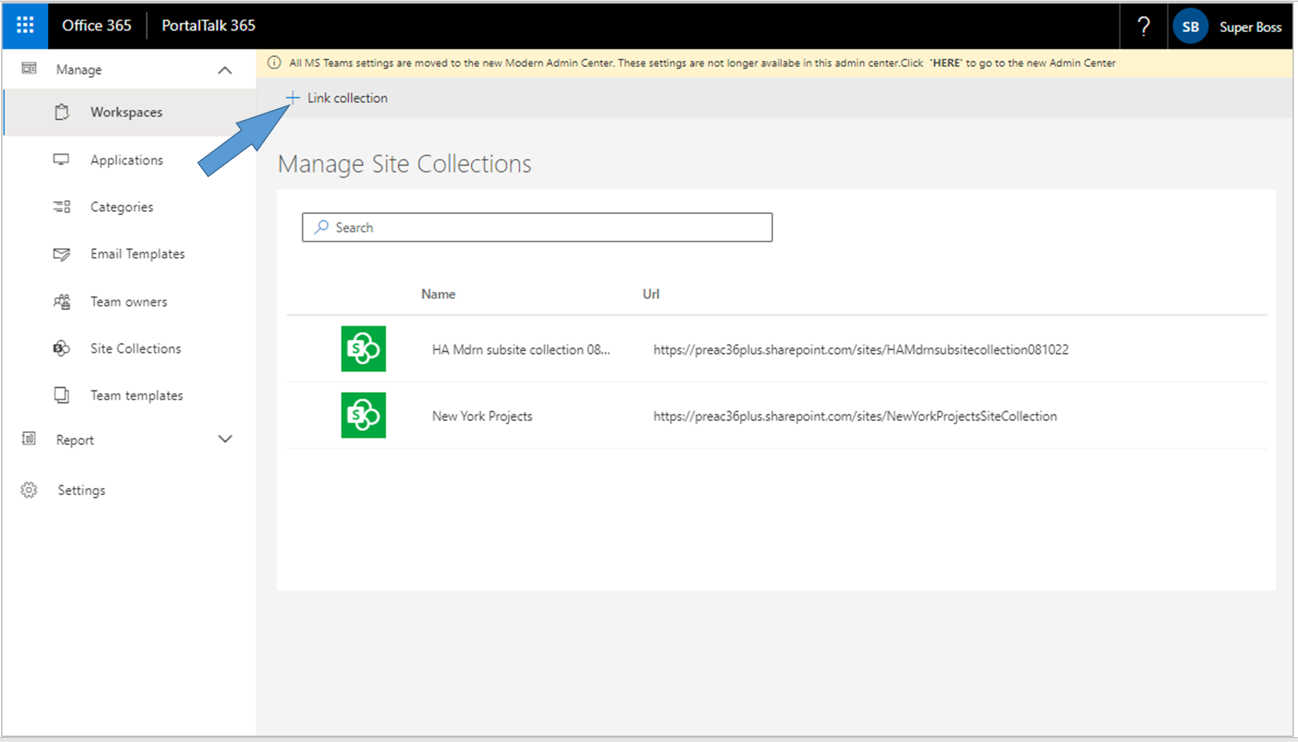
Click the _+Link collection option in the action bar.
The Set General Credentials for Site Collection page opens:
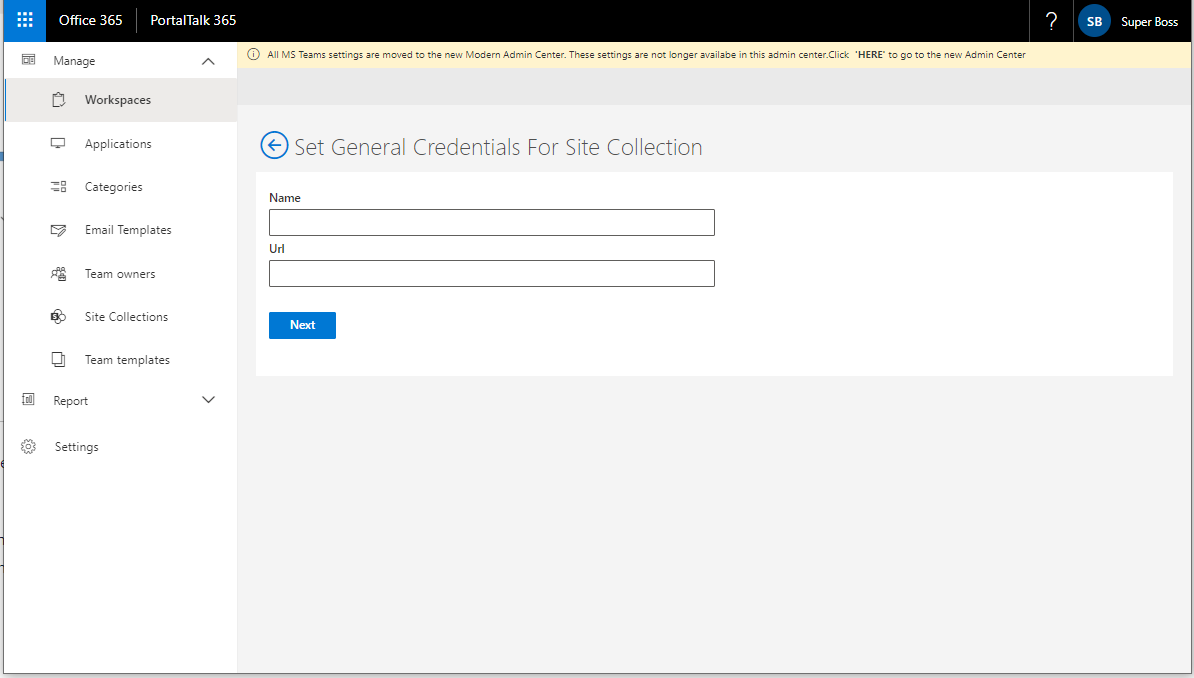
Name - Enter the name of the site collection to be registered.
URL - Enter the URL of the site collection to register
Click Next.
The Selection of Templates in Collection page is opened:
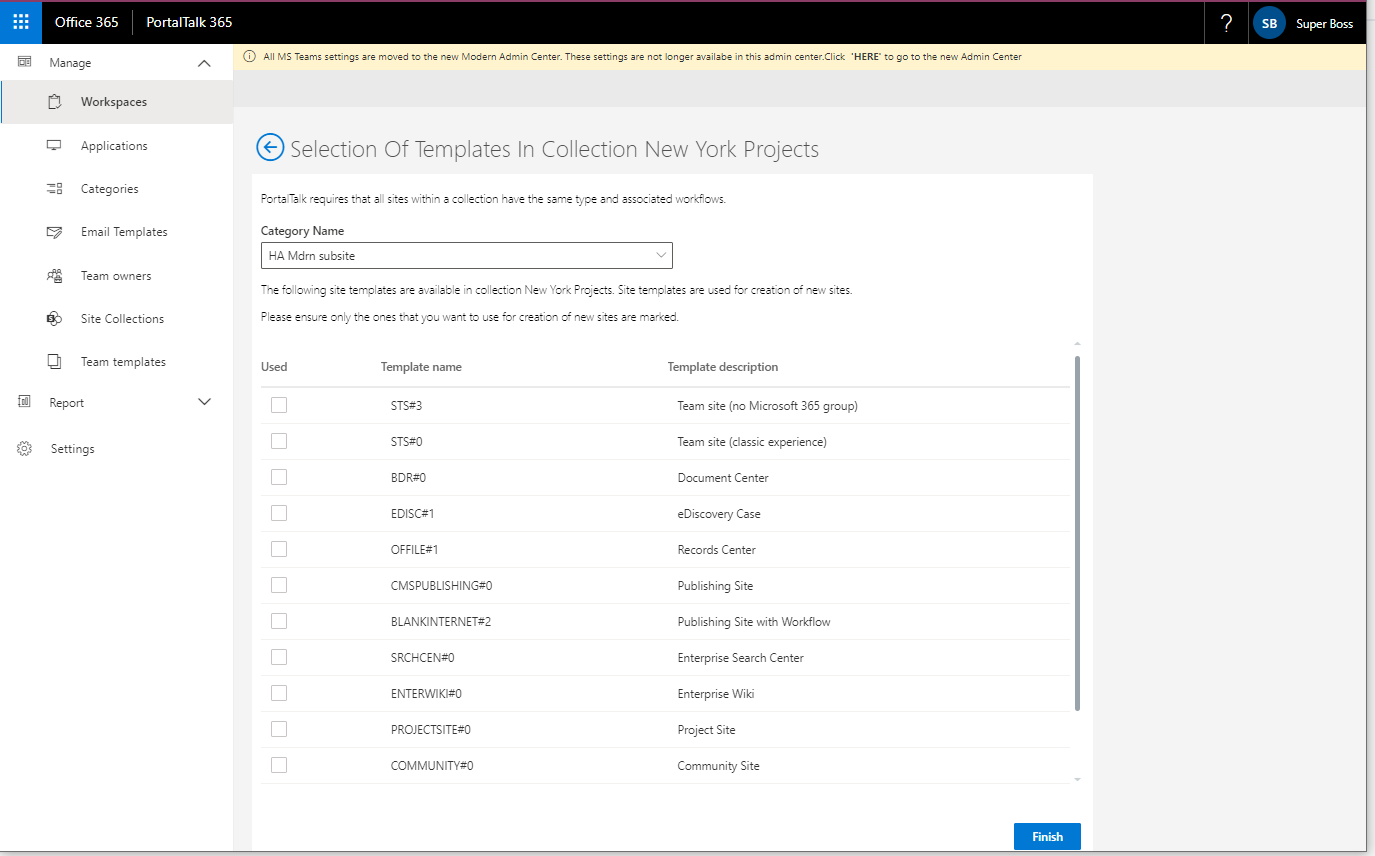
Category name - select the PortalTalk category, of type Teamsite (Subsite) within which the workspaces to be created should be grouped.
If you need to add a new category, please see the PortalTalk Categories Manage page.Click Finish.
You will be returned to the Manage Site Collections page, which will display your newly registered site collection.
The newly registered site collection is now available to the workspace category’s site creators as a navigation option within the left navigation pane of the PortalTalk user interface.
Deregister a site collection in PortalTalk
Access the Manage Site Collections page.
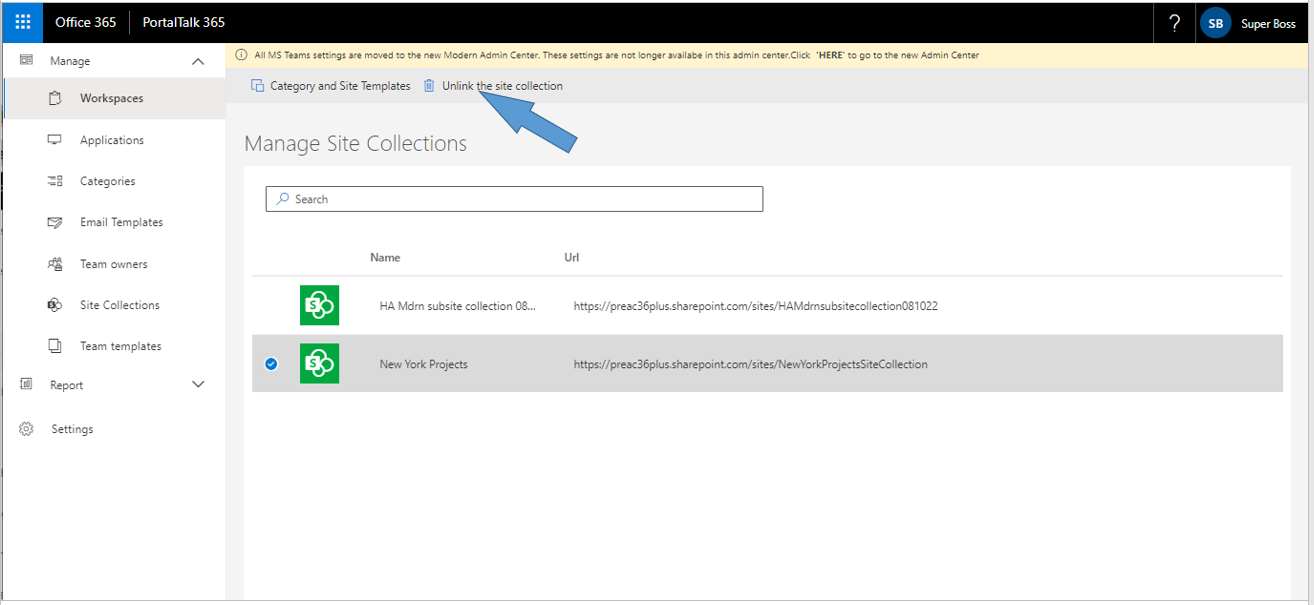
Select the site collection you want to deregister.
On the action bar, select Deregister the site collection.
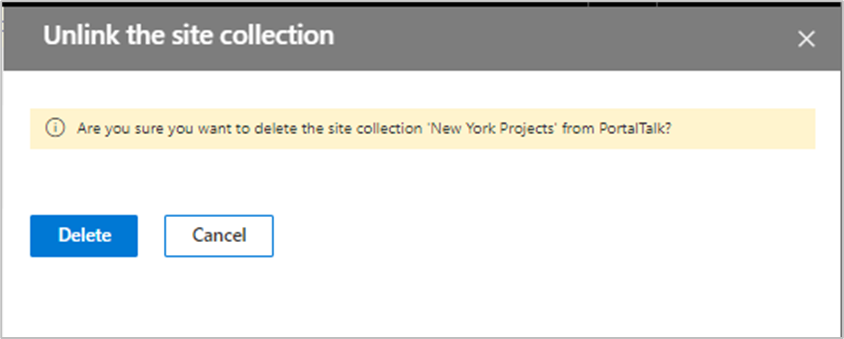
.png)