Search & Filter
Effectively find and extract from PortalTalk the data you are looking for
The PortalTalk Admin Center presents its data in content pages and reports, where you can easily find your data through filtering and searching.
The reports offer the possibility to configure and save your personal views.
This page covers the following topics
Search an Admin Center content page
Open the content page containing the data you want to search, for example the Admin Users and Roles page.
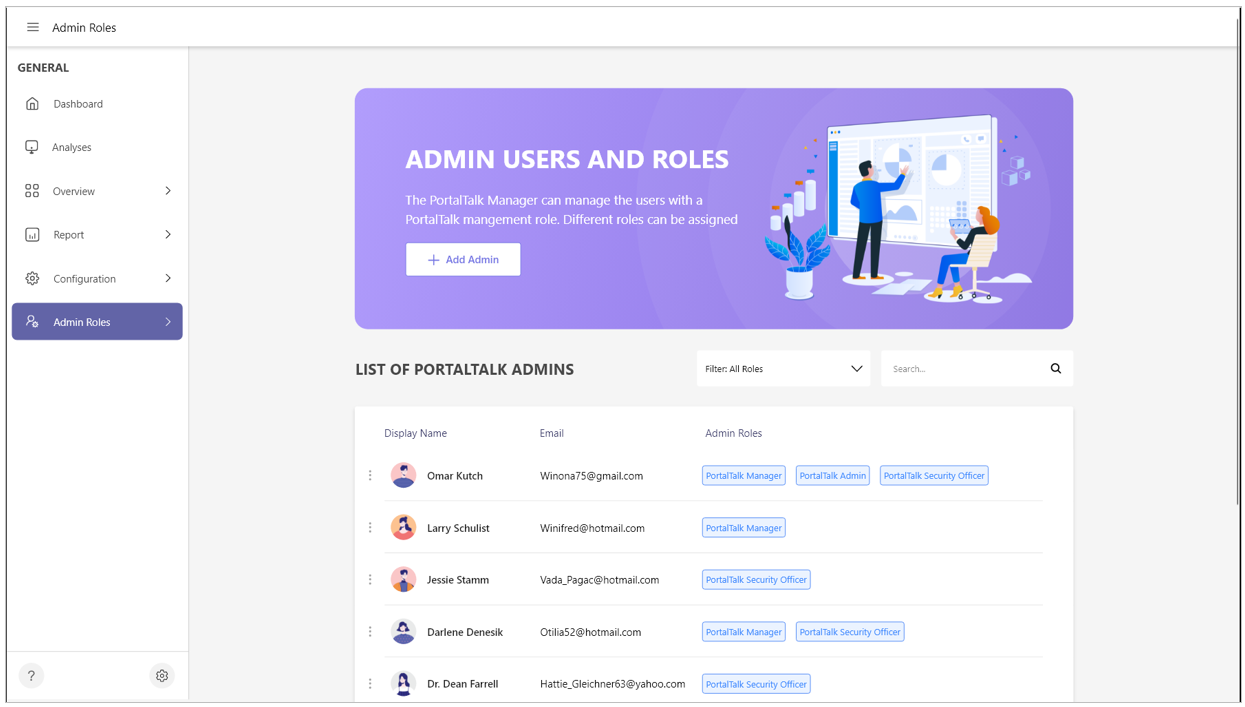
The Admin Users and Roles content page
Start entering your search term in the Search box of the content page.
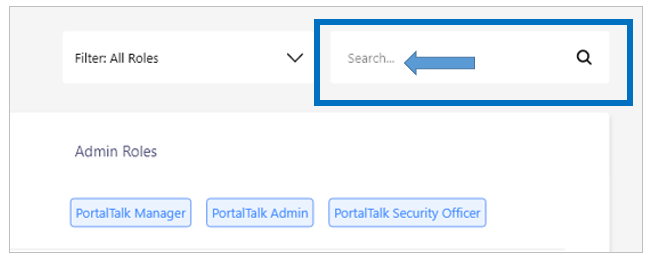
The page content is filtered by your search term.
If no search results are found, this is indicated too:
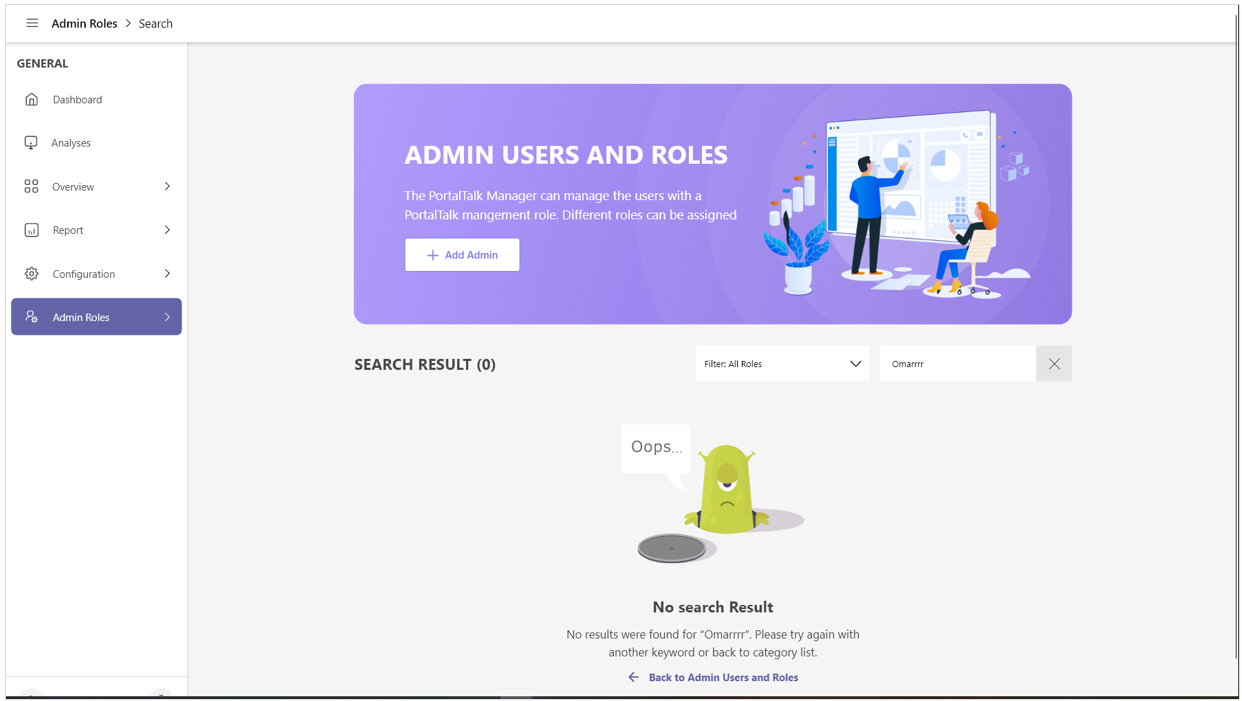
Filter the data in an Admin Center content page
Open the content page containing the data you want to verify, for example the Admin Users and Roles page.
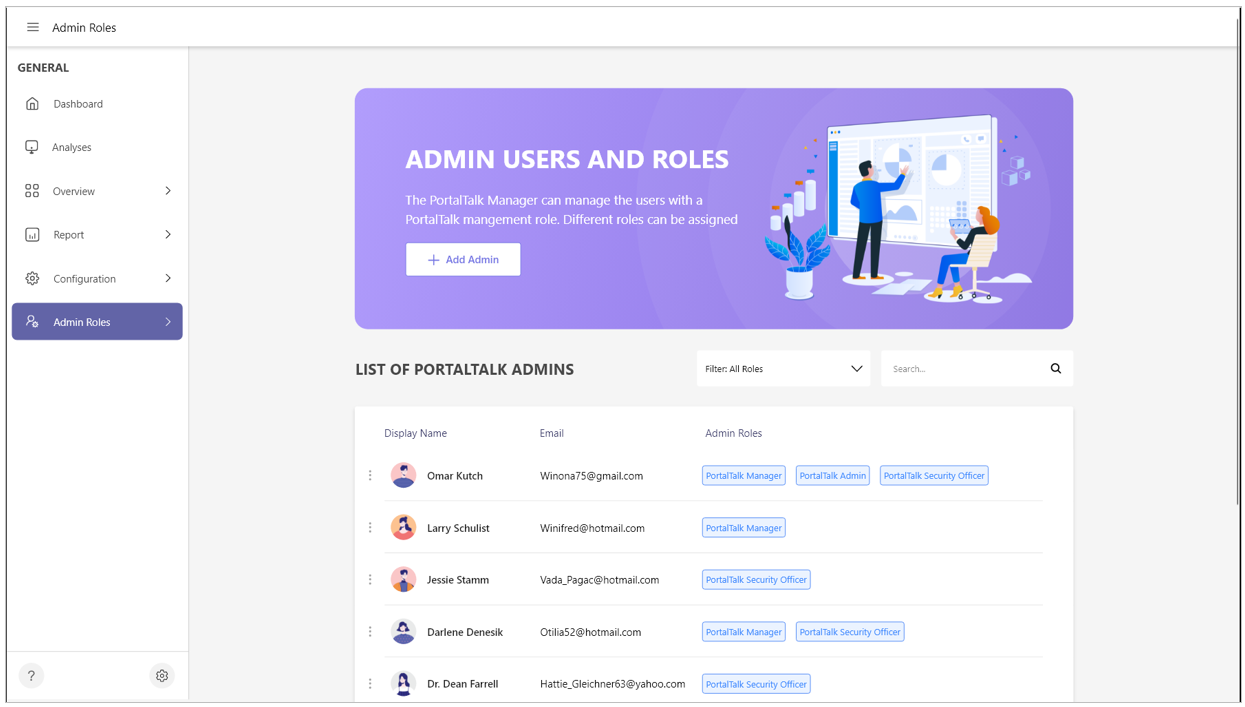
Click the Filter box to obtain a selection list of filter values.
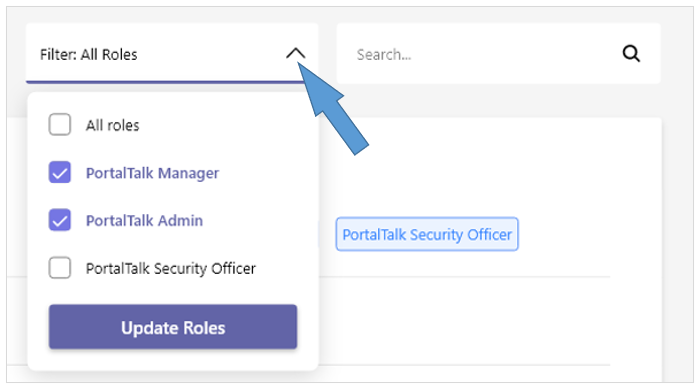
Check the desired filter values.
Click the Update option.
The page’s content is filtered accordingly.
Sort and filter an Admin Center report
The reports are available through the Report navigation link in the PortalTalk Admin Center.
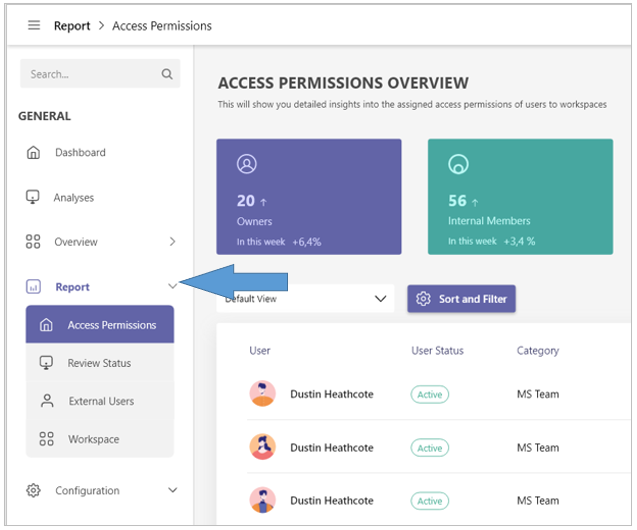
Each Admin Center Report offers a ⚙️ Sort and Filter option.
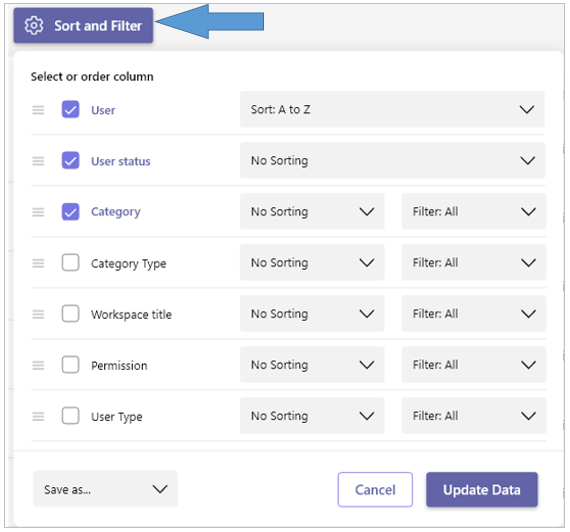
Click the report’s Sort and Filter option to find the tools to modify the report output to your required specifications.
Click the Update Data option to apply your settings.
Create reports for specific purposes
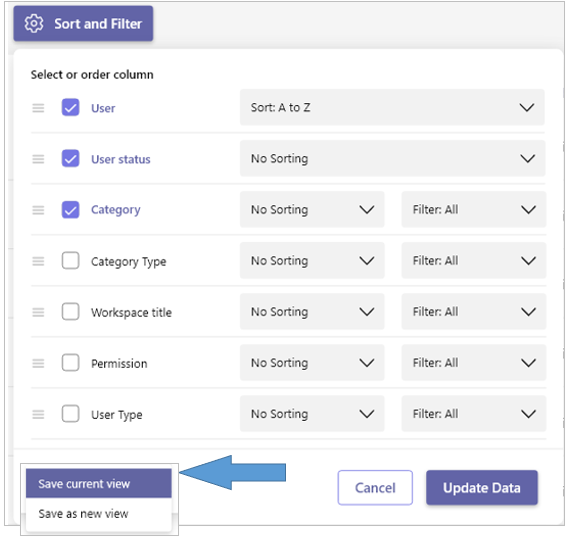
After modifying the report, click the Save as option to either overwrite the current report or to save your personally configured report under a new report name.
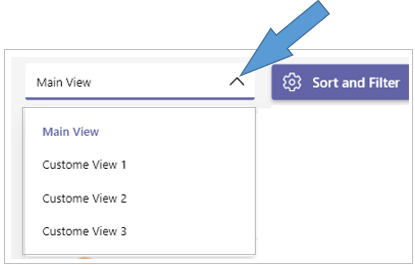
Select the appropriate report when needed.
Search data in a report
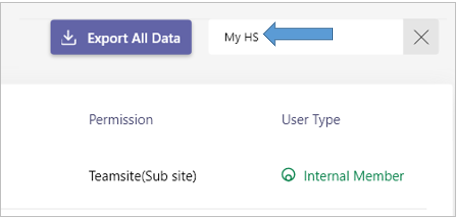
Use a report’s search box to find specific data.
Export a report
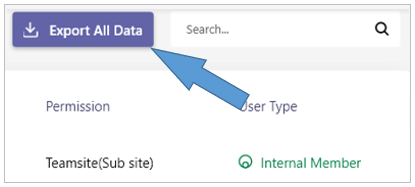
Click a report’s Export All Data to execute said action.
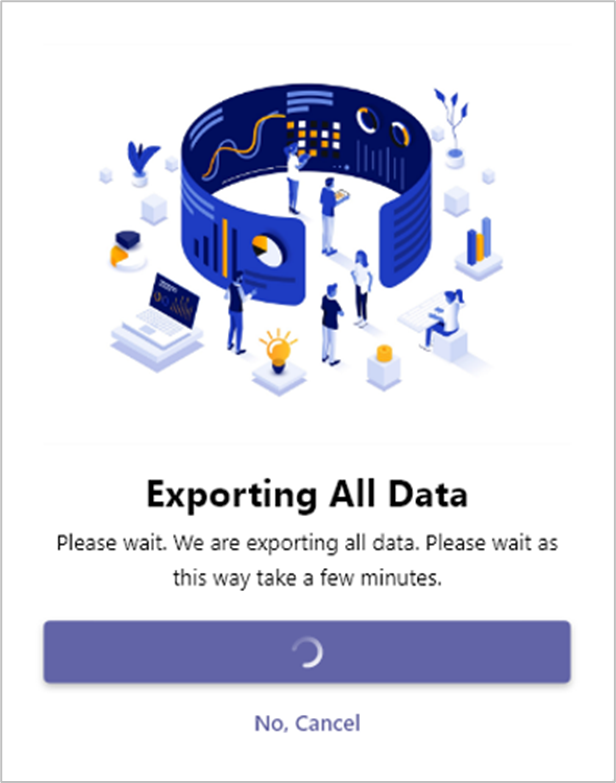
.png)