Workspace Owners
Dashboard and views of the workspace owners
The Workspace Owners overview consists of a dashboard with search functionality and several filtered views.
Access the Workspace Owners dashboard
Access the PortalTalk Admin Center.
Select the Overview - Workspace Owners navigation option.
The Workspace Owners dashboard is displayed:
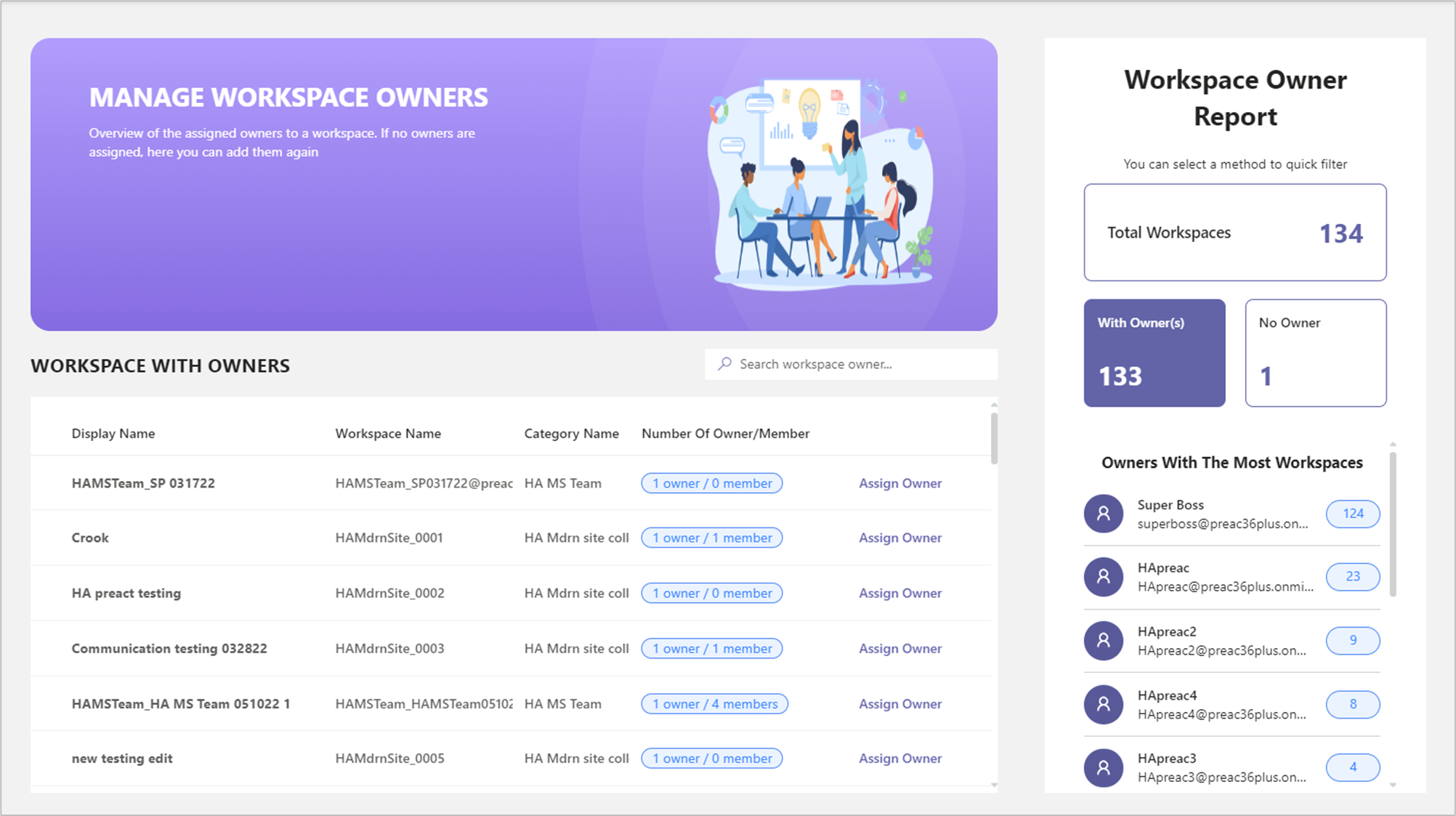
Search for the owners of a specific workspace
Enter (part of) the workspace’s name in the search box and press Enter.
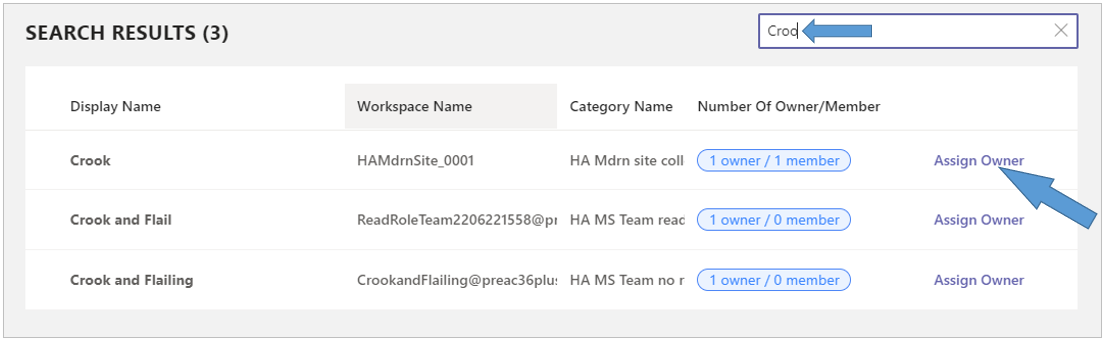
The Search Results list displays the workspaces that match the entered search term.
Click the Assign Owner option for a workspace to see who are the current owners.
The Assign Workspace Owners dialog is displayed:
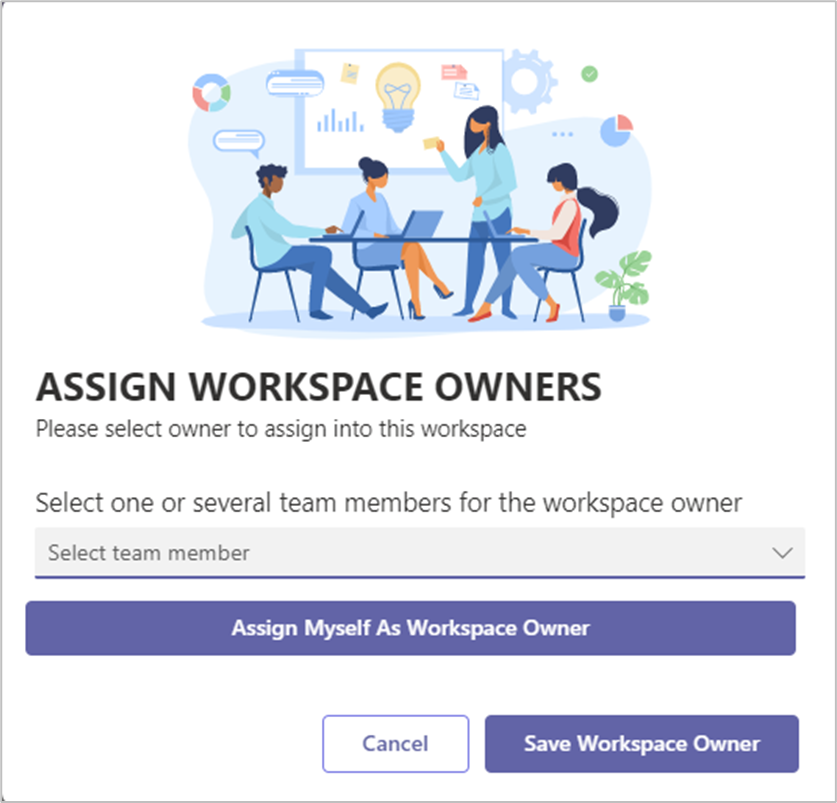
Appoint team members and/or yourself as the owners of a workspace
A PortalTalk Administrator can set within each workspace which team members fulfill the team owner role.
Only internal team members can be assigned te owner role.
A PortalTalk administrator can also designate themselves as the owner of any workspace.
Access the PortalTalk Admin Center.
Select the Overview - Workspace Owners navigation option to access the Workspace Owners dashboard.
Scroll to the relevant workspace, or search for the workspace through the search box and click its Assign Owner option to display the Assign Workspace Owners dialog.
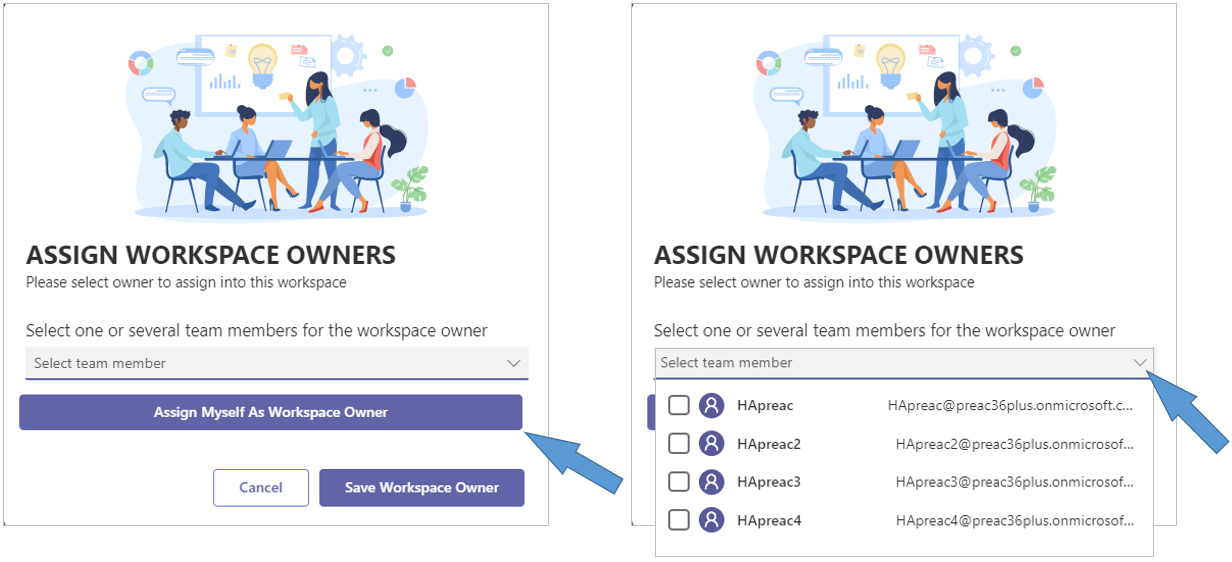
Click the Select team member selection field and select any internal team member to take on the workspace’s owner role.
Click on the Assign Myself As Workspace Owner option to effect same action.
Click Save Workspace Owners to apply your actions.
Workspace Owner Report Filters
In the Workspace Owner Report panel on the right hand side of the Workspace Owners dashboard, click any of the three filter options to filter the list accordingly.
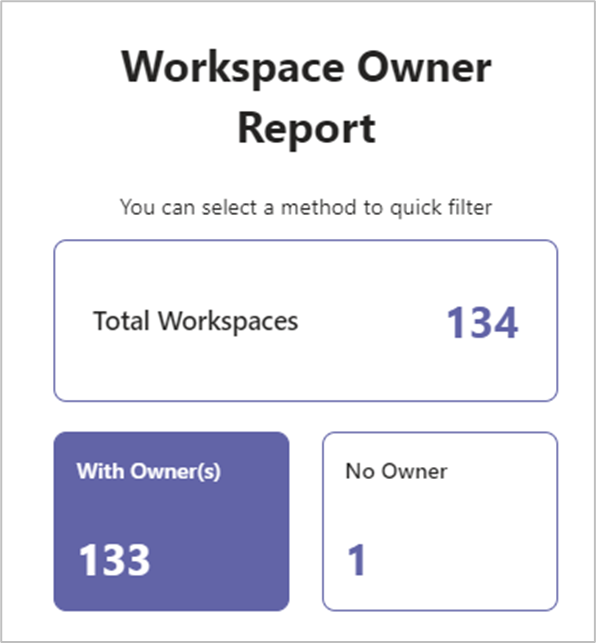
The available filter options are:
Total Workspaces - Clicking this filter makes the list display all workspaces
With Owner(s) - Clicking this filter option limits the displayed workspaces to those that have at least one owner.
No Owner - Clicking this filter option restricts the displayed workspaces to those that do not have an owner.
Workspace Owner ranking lists
In the panel on the right hand side of the Workspace Owners dashboard, two ranking lists are displayed.
Owners with the most workspaces -This list displays the top five owners with the most workspaces
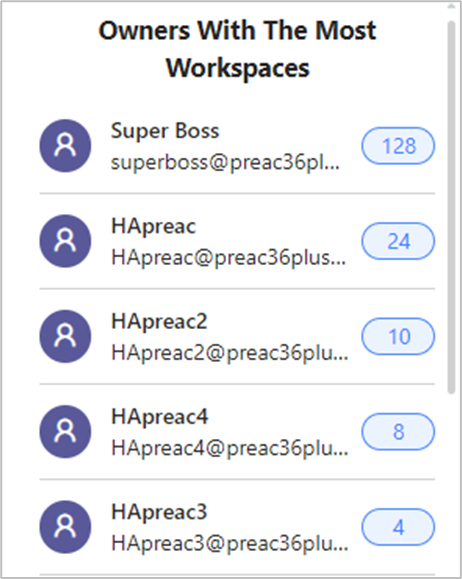
Workspaces with the most owners - This list displays the top five workspaces with the most owners.
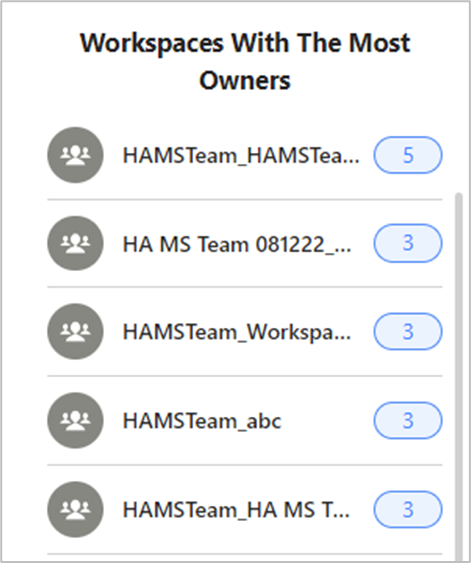
.png)