Workspaces overview
Dashboard and views of all registered workspaces in PortalTalk
The workspaces overview consists of a dashboard and several list views.
If you are searching for the technical details of a specific workspace, or for a sub-selection of all workspaces, this is the place to be.
Dashboard
The Overview tab of the Manage Workspaces page contains the dashboard for the PortalTalk admin.
This dashboard is also the start screen of the Admin Center. It provides you with insights on the volume and status of the workspaces both currently and in the past.
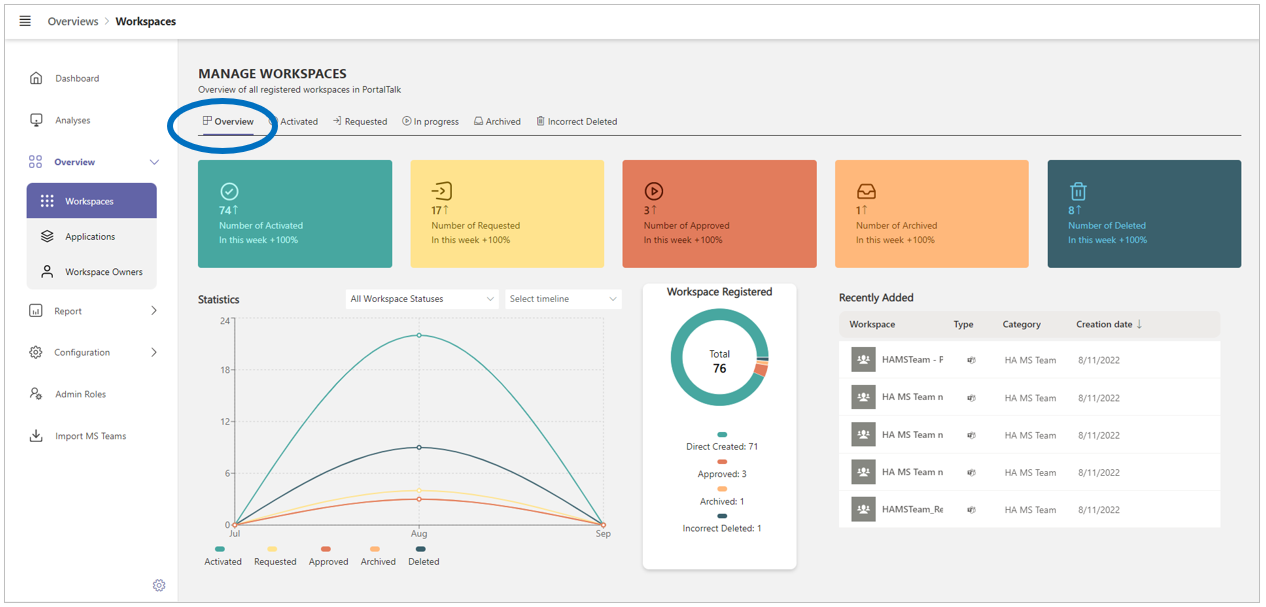
Statistics
The Statistics graph displays, per workspace status, the volume development of the workspaces registered in PortalTalk, over a specific time interval.
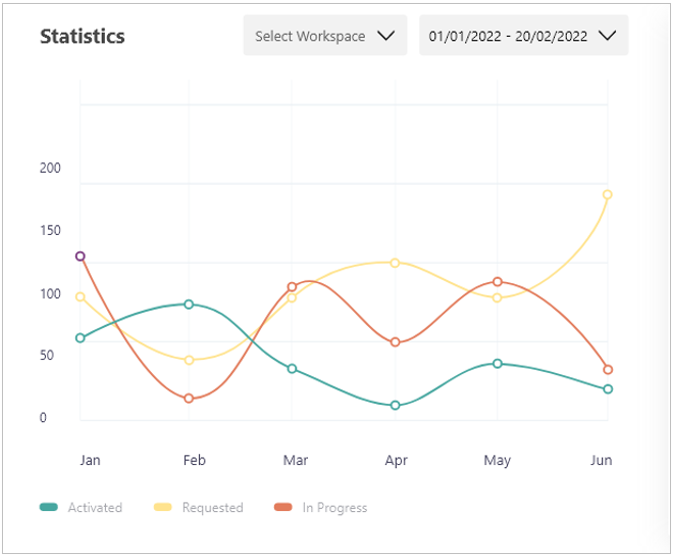
Select Workspace status - Indicate for which of the five workspace statuses you wish to obtain the workspace numbers.
Select timeline - Specify the time interval over which the data development should be displayed.

Workspace views
At the top of the workspaces overview page, next to the Overview tab, five more tabs are present that provide access to sub views of the workspaces.
One tab for each workspace status: Activated, Requested, In Progress, Archived, Deleted.
The tab view displays all workspaces within the concerned category with the various workspace settings - below is a screenshot of the Activated workspaces view.
It is from these views that the PortalTalk admin can manage the various technical settings of the workspaces.
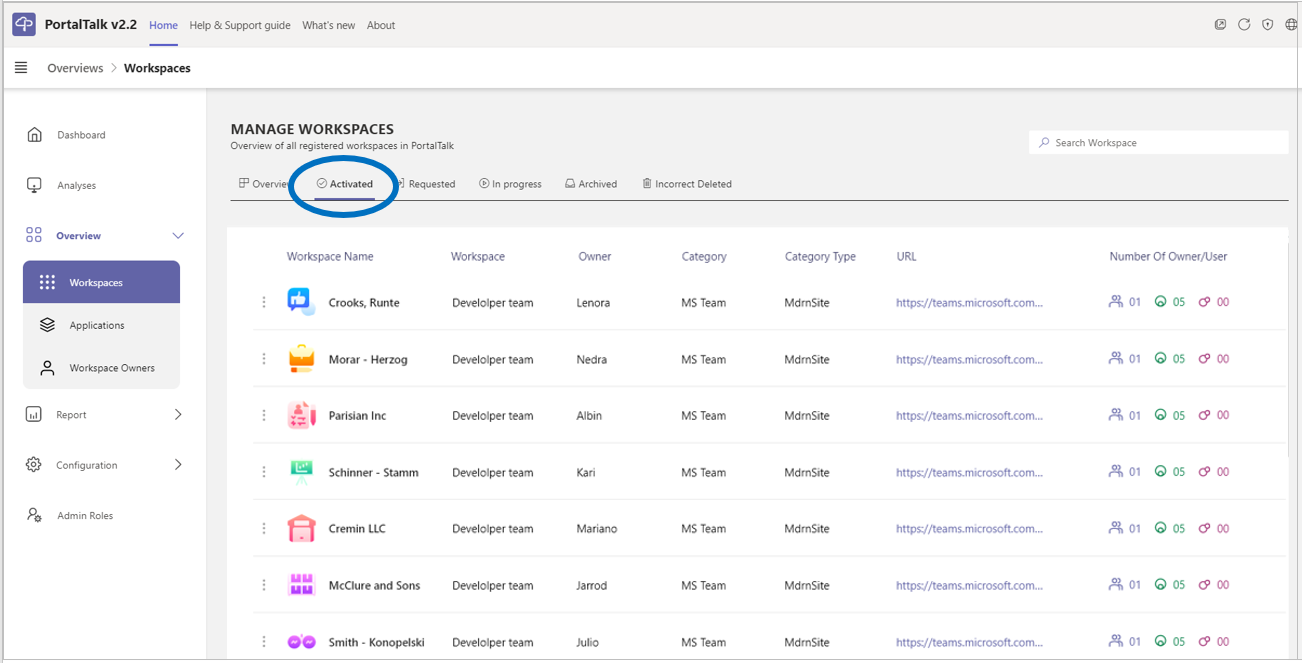
Search and filter options are available within these workspace views to quickly and accurately find the workspaces you are looking for.
Sort the workspace view on the content of the columns Workspace Name, Owner, Category Type, Category and Workspace Type.
Filter the workspace view on the content of the columns Category and Workspace Type.
Use the search box at the top right corner of the view to find a workspace by name.
.png)