Admin Roles
Manage the PortalTalk admin users and their permissions
Admin users are users with special permissions, for instance for creating new workspaces or executing the security officer role.
As a PortalTalk Manager you can add and remove admin users to the PortalTalk application, and you can assign permissions to them.
Use the search and filter options to search the Admin Users and Roles page.
Which PortalTalk admin roles can be assigned?
The PortalTalk Admin Team Manager role:
This role entails the highest level of permission that is granted to a PortalTalk user.
A user with the PortalTalk Admin Team Manager role can assign other PortalTalk admin-users and allocate the PortalTalk Admin roles to these users.
The user account through which the PortalTalk installation was executed, is automatically assigned the PortalTalk Admin Team Manager role.The PortalTalk Admin role:
A user with the PortalTalk Admin role can access and use the PortalTalk Admin Center.The PortalTalk SecurityOfficer role:
A user with the PortalTalk Security Officer role can access the PortalTalk Admin Center and consult the access permissions and Access Review overviews.
Access the Admin Users and Roles page
Select the Admin Roles navigation option to access the Admin Users and Roles page:
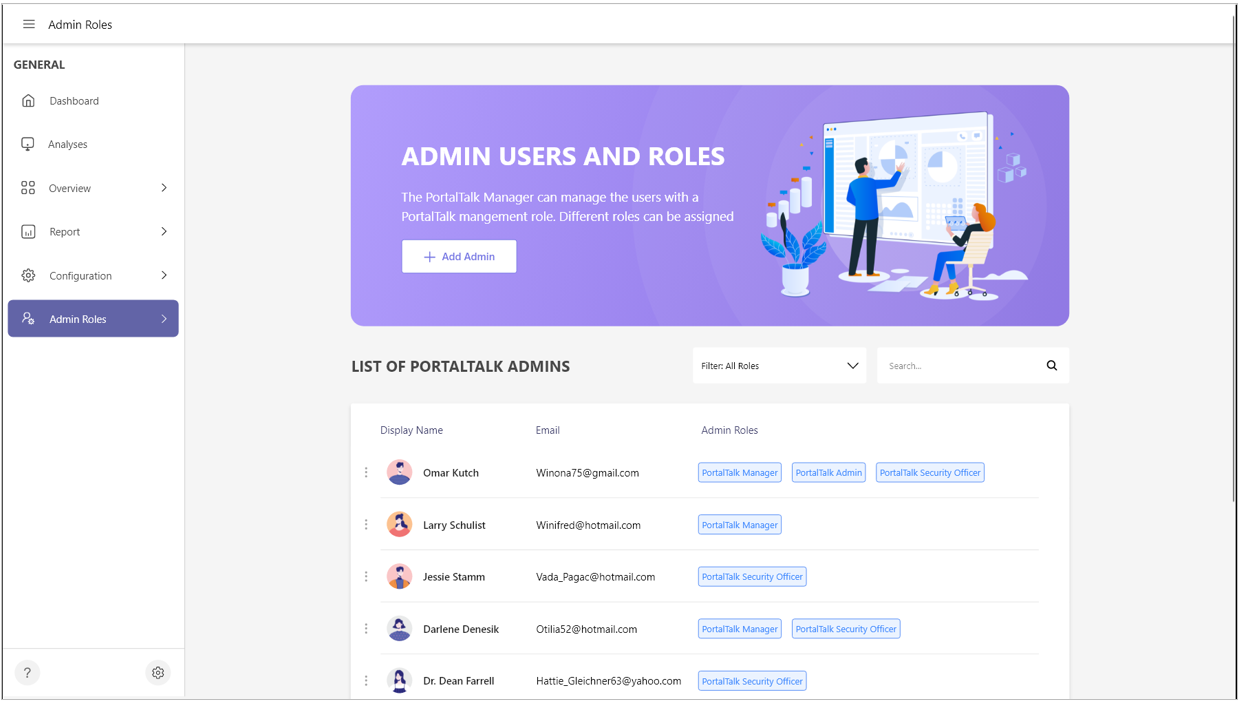
Add an admin user
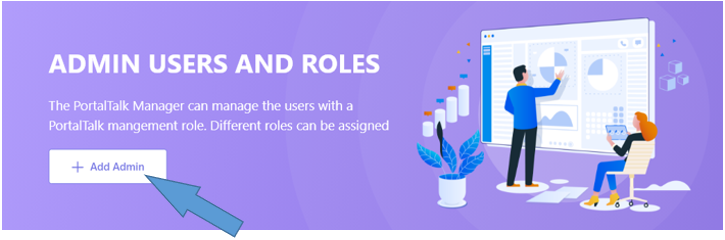
In the header of the Admin Users and Roles page, select the option +Add Admin.
The Add New Admin form is displayed:
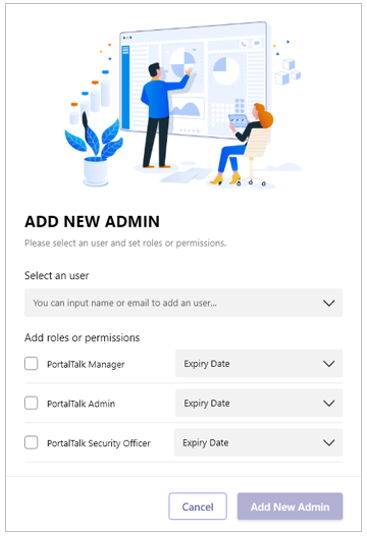
Select a user - Start entering the name or email address of an AAD user. A selection list with matching users is displayed, within which you can select the desired user.
Add roles or permissions - Check the admin roles/permissions you wish to assign to the new admin user.
Expiry date - If so required, select an expiry date for an assigned role/permission.
Click Add New Admin.
The newly added admin user is displayed in the List of PortalTalk Admins, together wit the assigned roles/permissions:
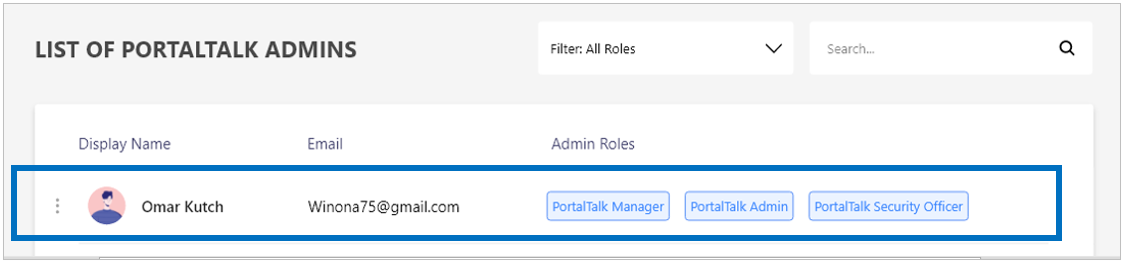
Your action is also confirmed in a pop up at the top of the Admin Users and Roles page:

Edit an admin user’s roles/permissions
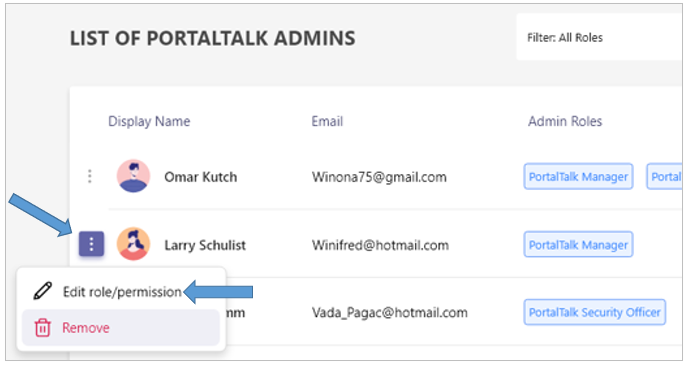
In the List of PortalTalk Admins, click the ellipsis menu button for an existing admin user and select the option Edit role/permission.
The Manage the Roles/Permissions form is displayed:
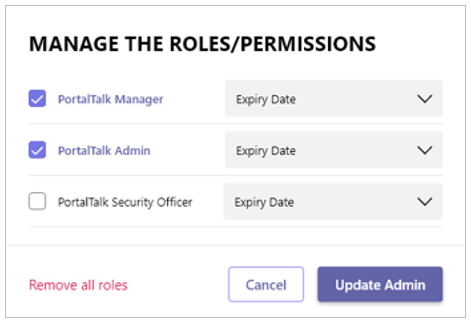
Check/uncheck the admin roles/permissions you wish to assign or revoke for the admin user.
Expiry date - If so required, select an expiry date for an assigned role/permission.
Remove all roles - Select this option to uncheck all admin roles.
Click Update Admin.
Your action is confirmed in a pop up at the top of the Admin Users and Roles page:

Remove an admin user
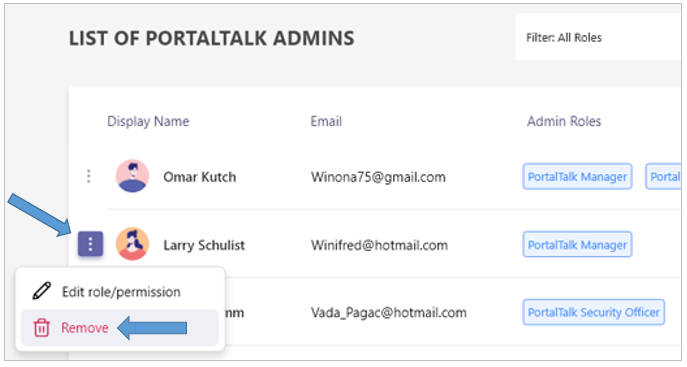
In the List of PortalTalk Admins, click the ellipsis menu button for an existing admin user and select the option Remove.
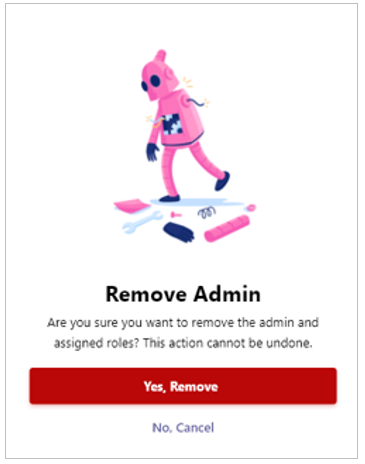
Click Yes, Remove to remove the admin user from the List of PortalTalk Admins.
Your action is confirmed in a pop up at the top of the Admin Users and Roles page:

.png)