General Settings
Manage the PortalTalk general settings
PortalTalk administrators can manage the PortalTalk general settings.
The Settings page
Access the PortalTalk Admin Center.
Select the Configuration > General Settings navigation option to open the PortalTalk General Settings page.
General tab:

Company logo - Upload the logo image for your organization.
Allow personal apps (On/Off) - Indicate whether the Personal app category type should be available to the PortalTalk users in the user interface.
Default language - Select the language in which the PortalTalk users will use this application by default.
TimeZone - Set the enterprise time zone to ensure that all report information is displayed in the correct local time zone. Before applying this general setting, PortalTalk will first check the time zone setting of the currently logged-in user. If this user holds an MS365 license, their individual time zone setting will take precedence and be applied.
Warning before creating workspace - Enter the number of workspaces a user has created before is pointed to this fact when he is about to create yet another one..
Users allowed to create workspaces without limit - Select the users who are not to get the above mentioned warning.
Nr. of days before workspace becomes marked as inactive - Select the minimum period of inactivity that determines whether a workspace is to be considered inactive, 30, 60, 90 or 180 days.
PortalTalk use this inactive workspace information for several functions like Auto Archive workspaces, show last activity date of workspaces and present KPI dashboard to show analyzed data of your collaboration environment in SharePoint and/or MS Teams. MS Teams teams and SharePoint teamsites are supported to be analyzed by the PortalTalk services. SharePoint sub-sites are not supported.
Invite Member tab:
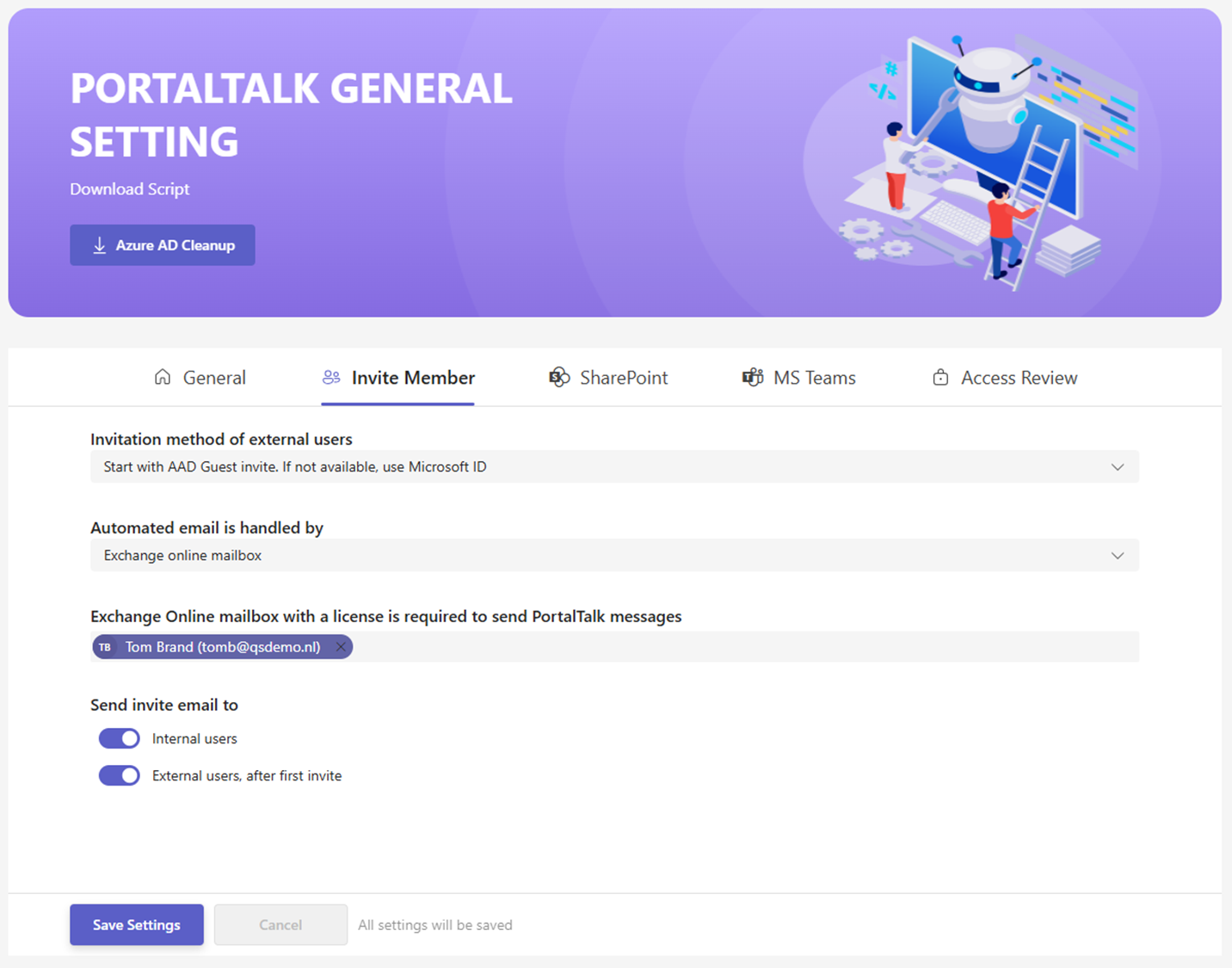
Invitation method of external users - Indicate which user onboarding method should be applied to include external users invited into PortalTalk.
Start with AAD guest invite, if not use Microsoft ID
This method can be compared to inviting users via Microsoft Teams. The external users can log in with an Office 365 account. If the invited external user does not have an Office 365 account, the user will be informed when accepting the invitation that his email address is not an Office 365 account and therefore, after approval of the user, an Office 365 account will be created from his email address.Create AAD Guest account
This method creates a new guest user in the Azure Active directory of the tenant for each invited external user. The created guest account will have the tenant domain address, regardless of whether it is an Office 365 or any other mail party.Start with AAD Guest invite when not available create AAD account
In this method, the system verifies whether the invited account is already part of an external Azure Active Directory.
If so, the Start with AAD guest invite, if not use Microsoft ID method is applied, otherwise the Create AAD Guest account method is applied and an unlicensed guest account is created for the external user with the tenant domain.
Automated email is handled by - PortalTalk can sent mail two ways. Internally and by an Exchange Online mailbox. The Exchange mailbox is the preferred method,
Exchange Online mailbox - If you have opted for an Exchange Online mailbox in the previous field, you can search for and select the specific email account in this field. It must be an Azure Active Directory account with an Exchange Online license.
PortalTalk Internal mail - All email messages are processed by the PortalTalk SMTP mail services. Please remember that all sent emails have Portaltalk Mail as the recipient at the portaltalk.com domain, so they are not recognized as internal messages.
Send second invite email to
PortalTalk Internal users (On/Off) - Indicate whether an internal PortalTalk user should receive an email notification when they are added to a team.
External users, after first invite (On/Off) - Indicate whether an external PortalTalk user should receive an email notification when they are added to a second and subsequent teams.
SharePoint tab:
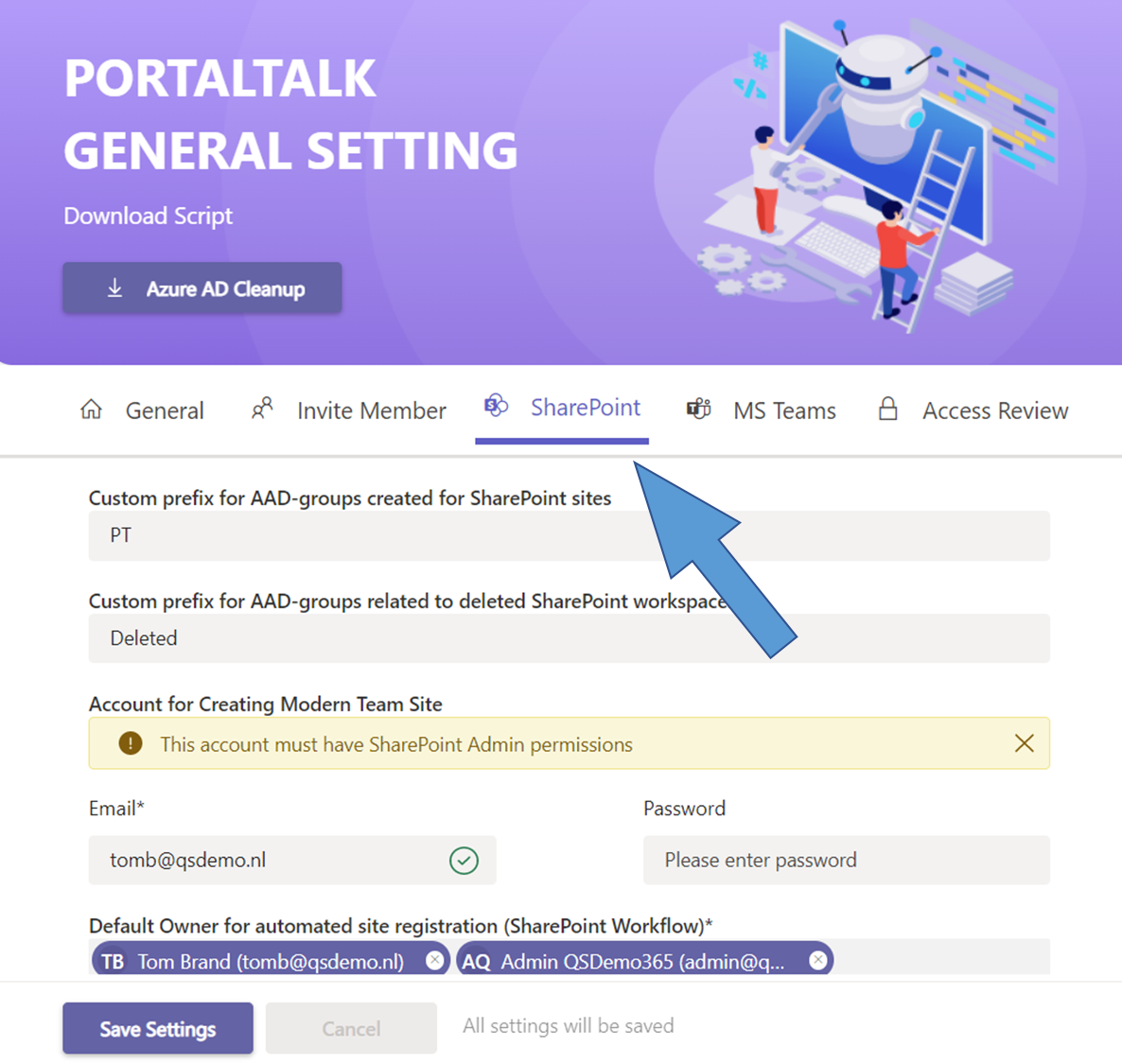
Custom prefix for AAD-groups created for SharePoint sites - Specify which prefix should be applied to the names of AAD groups of newly created SharePoint site workspaces.
Custom prefix for AAD-groups related to deleted SharePoint workspaces - Specify which prefix should be applied to the names AAD groups of deleted SharePoint site workspaces.
Account for Creating Modern Team Site - This must be a PortalTalk account with SharePoint Admin permissions within the relevant tenant.
Email - Enter the email address of the alias with which the Modern Teamsite workspaces are created.
Password - Enter the password for the account email address entered in the previous field.Default Owner for automated site registration (SharePoint workflow) - Select the users to be assigned as team owner to a SharePoint workspace if same is not provided, or with an unrecognizable email address, through the SP workflow or Site Create API.
MS Teams tab:

Control on Min. / Max. number of Owners in a teams Workspace (On/Off) - Specify whether PortalTalk need to check on the minumum and maximum number of owners that must be assigned to MS Teams workspaces.
The owner of a workspace is responsible for the information it contains and who has access to it. This responsibility can only be assigned to a person if he is the sole owner of the workspace. Therefore, we recommend assigning only one owner per workspace. To bridge a temporary work interruption of the workspace owner, an additional owner is allowed. A maximum of two workspace owners is therefore acceptable.Allow guest access in Microsoft Teams (On/Off) - Specify whether MS Teams team owners are allowed to invite external users as team members.
If it is set at organizational level that external team members are allowed, it is possible to deviate from this setting per individual category.
If so required, consult the manual page on managing PortalTalk categories on (dis)allowing external members for a MS Teams workspace category.Default owner of Managed Members MS Teams workspaces and Archived MS Teams workspaces* - Indicate which account by default should become the owner of MS Teams which are archived. When an MS Team is archived, the original team owner is removed.
Auto import MS Teams not registered to PortalTalk (On/Off) -Indicate whether MS Teams created in the MS Teams application should be automatically imported into PortalTalk.
Select category where MS Teams should be imported - Select the category within which the imported MS Teams are to be grouped. Only categories of type Microsoft Team are offered in this selection field.
Show auto imported MS Teams in PortalTalk category to users - Make the auto imported MS Teams category visible in the user interface.
Auto Archive Inactive team workspaces - An inactive Teams workspace will be archived automatically.
The definition of an inactive team workspace is set on the ‘General tab: Nr. of days before workspace becomes marked as inactive'. In the Archived Workspaces view, an automatically archived workspace is identified as 'Automatically' , as opposed to ‘Manual’, in the Archive Source column. When a team workspace is automatically archived, PortalTalk notifies the team owner(s) via email and MS Team notification.Auto Undelete team workspaces - It’s not a setting but still worth to mention here. PortalTalk has a build-in function which prevents owner(s) of a team workspace to delete it. The PortalTalk UI does not give the option to delete the team workspace. Only archiving is allowed to the owner(s). It’s still an option for the Owner(s) to delete the team workspace through te standard MS Teams UI function. With the Auto Undelete function of PortalTalk this is prohibited. The function is still available, but if used PortalTalk will undelete the team workspace again. This can take up to 24 hours. The owner receives an MS Teams activity to notify thus undelete and suggest the option to Archive the team or request the PortalTalk Admin to remove the team.
The proper way to delete a team workspace is only by the PortalTalk Admin in the Admin Center - Overview - Active/Archived Workspaces. There you will find the option to delete a team workspace. For the general Microsoft 365 Admin it’s not even allowed to delete a team workspace in the MS Teams/SharePoint Admin center or Azure Entra ID connected Microsoft 365 group. Alle these actions will auto undelete the team again. The only pitfall in this behavior is the fact an Azure Admin can permanently delete a MS365 group after he deleted. At that case PortalTalk is not able to undelete the MS Teams workspace. Basically this means, the team workspace with all it’s resources and data is removed.
Access Review tab:
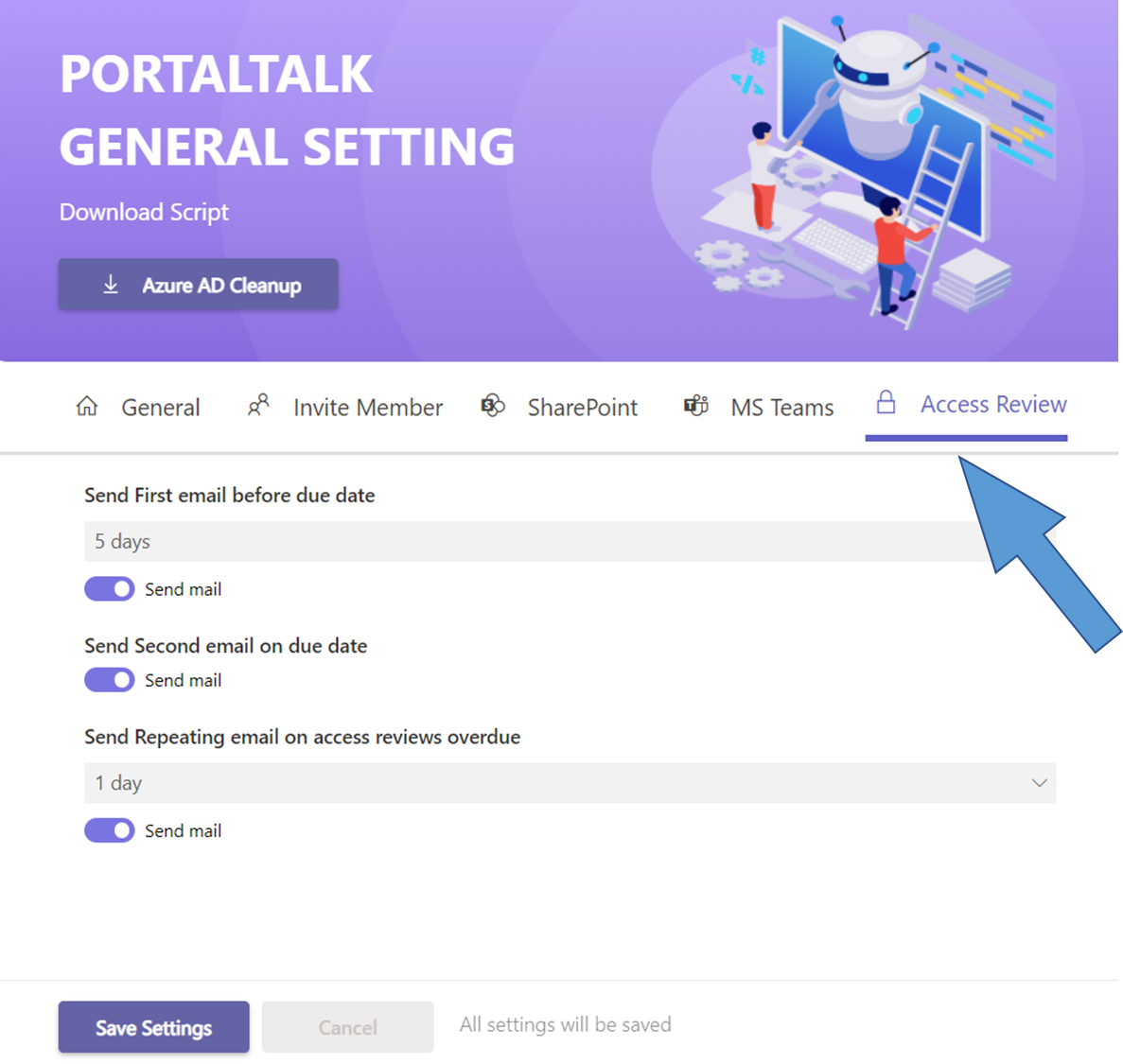
Send First email before due date (Send mail/Do not Send mail) - Choose to send or do not send the first email to the Owner(s) of the workspace before due date.
You can choose the number of days (1 to 7) before this first email will be sent.Send Second email on due date (Send mail/Do not Send mail) - Choose to send a Second email notification on due day to the Owner(s) of the workspace. Please remember that users assigned to the PortalTalk Security Officer role will always receive an email notification for this workspace.
Send Repeating email on access reviews overdue (Send mail/Do not Send mail) - When one or more workspaces becomes overdue to an Owner, a repeating email start to be sent every number of days configured for these settings (between 1 and 10 days). As long as there are still overdue workspaces for this Owner, the mail will be sent. If all access reviews are done for this user, the mail will not be sent anymore.
.png)